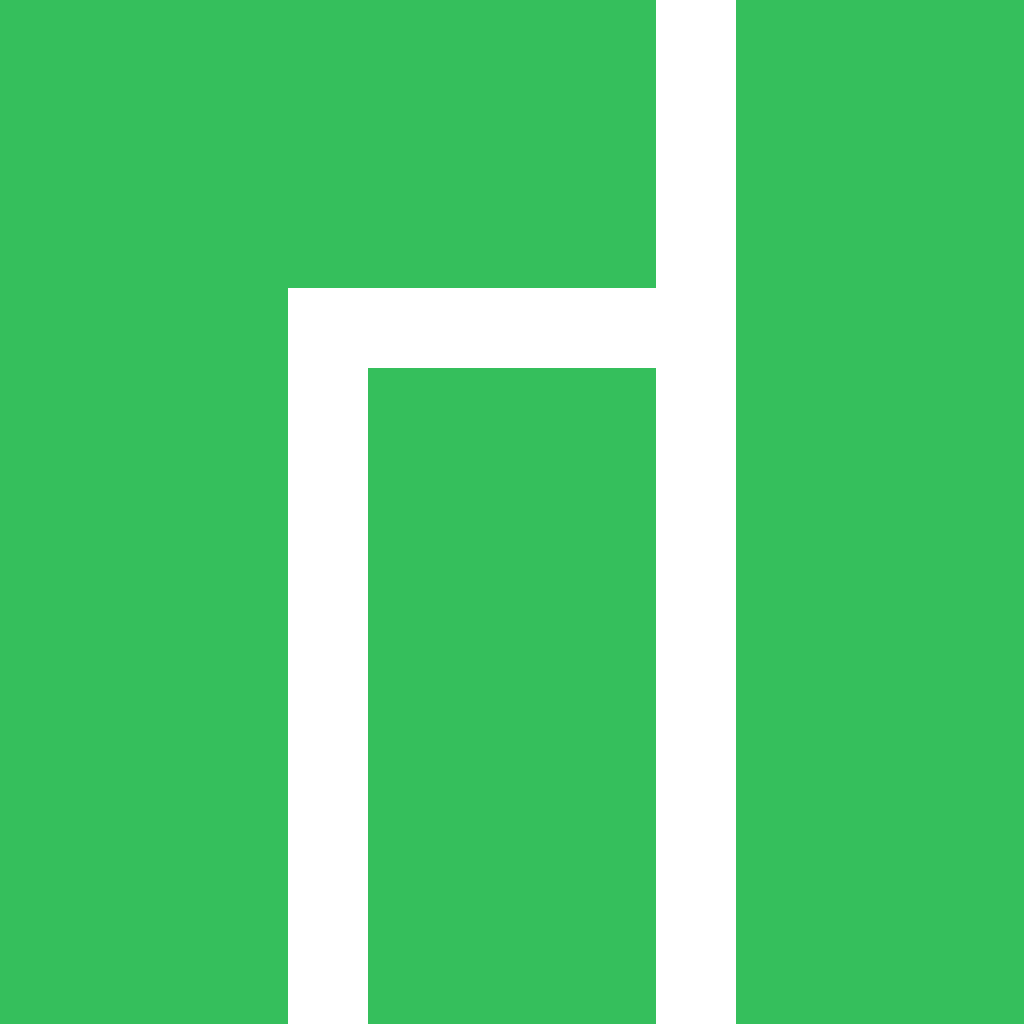Summary
I recently installed the XFCE edition of Manajaro on VMware Workstation. The install itself was painless, but I ended up needing to make a few tweaks before everything worked as expected on VMware. This guide will walk you through the changes that were made.
List of Tweaks
Install Development Packages
Not all of them are necessary, but without fail I'll eventually need them.
sudo pacman -S pacman-contrib base-devel sudo neovim zshInstall Paru
The paru command gives you access to the AUR repository that we'll need later.
cd ~
git clone https://aur.archlinux.org/paru.git
cd paru
makepkg -siConfigure the Kernel for VMware
sudo vi /etc/mkinitcpio.conf
# Change this line:
# MODULES=""
# To this line:
MODULES="vsock vmw_vsock_vmci_transport vmw_balloon vmw_vmci vmwgfx"
# Exit the file and run the following commands:
sudo mkinitcpio -P
sudo grub-mkconfig -o /boot/grub/grub.cfg
sudo rebootFix the Scroll Wheel
For some reason the scroll wheel is always wonky. The imwheel command can fix it so the scroll wheel behaves as expected.
paru -S imwheelYou'll also need this to start at boot. Taken from here:
mkdir -p ~/.config/systemd/user/
vi ~/.config/systemd/user/imwheel.serviceAdd the following to the file above:
[Unit]
Description=IMWheel
Wants=display-manager.service
After=display-manager.service
[Service]
Type=simple
Environment=XAUTHORITY=%h/.Xauthority
ExecStart=/usr/bin/imwheel -d
ExecStop=/usr/bin/pkill imwheel
RemainAfterExit=yes
[Install]
WantedBy=graphical-session.targetNow enable the service:
systemctl --user daemon-reload
systemctl --user enable --now imwheel
journalctl --user --unit imwheelConclusion
That should get a few of the VMware oddities out of the way. Have fun!