Most organizations have flows enabled at some level. This data can be used for anything from troubleshooting to statistics to security. There are many types of flow formats available, e.g. NetFlow, sFlow, IPFIX, etc. For this example, we’ll be using Apache NiFi to ingest NetFlow v5 and output the resulting flow information to a syslog server.
Let’s start with the basics of enabling NetFlow on Ubuntu. The Ubuntu instance already has a port mirror of all Internet traffic on my home network on interface eth1. Installation and configuration is simple:
sudo apt install fprobe
…and that’s it. You’ll get prompted to specify the interface and NetFlow destination. In this case, we’ll be using NiFi as the destination on port 2055/UDP. The next step is to build the flow in NiFi.
Let’s first start by creating a ListenUDP processor that receives data on port 2055/UDP. Drag the ListenUDP processor onto the canvas and double-click to open up the settings. Go to Properties and plug in your interface and 2055 for the port number. You’ll end up with something like this:
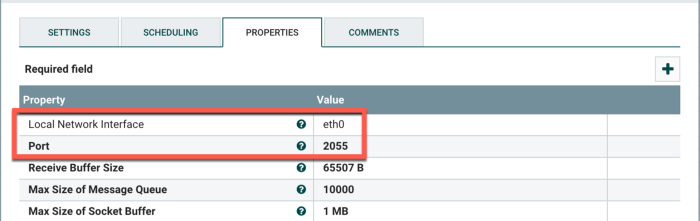
Next we’ll create a ParseNetflowv5 processor. Add the processor to the canvas, double-click, and go to Settings. We’ll want to check Failure and Original under Automatically Terminate Relationships since we only want to pass along the parsed NetFlow record. There is nothing else to change here since the processor natively understands the NetFlow records.
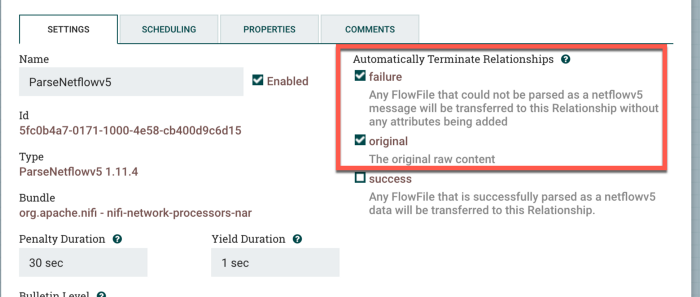
Last, we’ll want to use the PutUDP processor to send the processed data back out to a syslog server. Add the PutUDP processor to the canvas, double-click, and again go to Settings. Check Success and Failure under Automatically Terminate Relationships since this is the last processor in the flow. Next, go to Properties and add the syslog hostname and destination port.
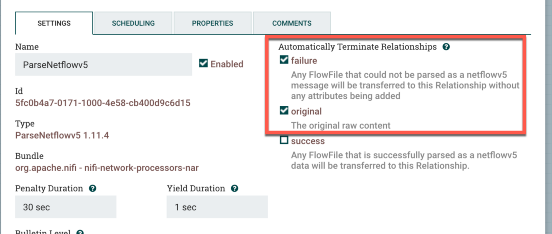
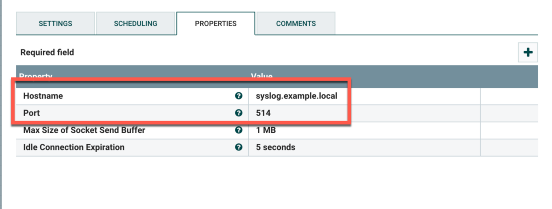
The last step is to connect the processors. First, connect the GetUDP processor to the ParseNetflowv5 processor using Success for the relationship. Next, connect the ParseNetflowv5 processor to the PutUDP processor, also using Success for the relationship. Finally, right-click on the canvas and select Start. You should see the processors turn green.
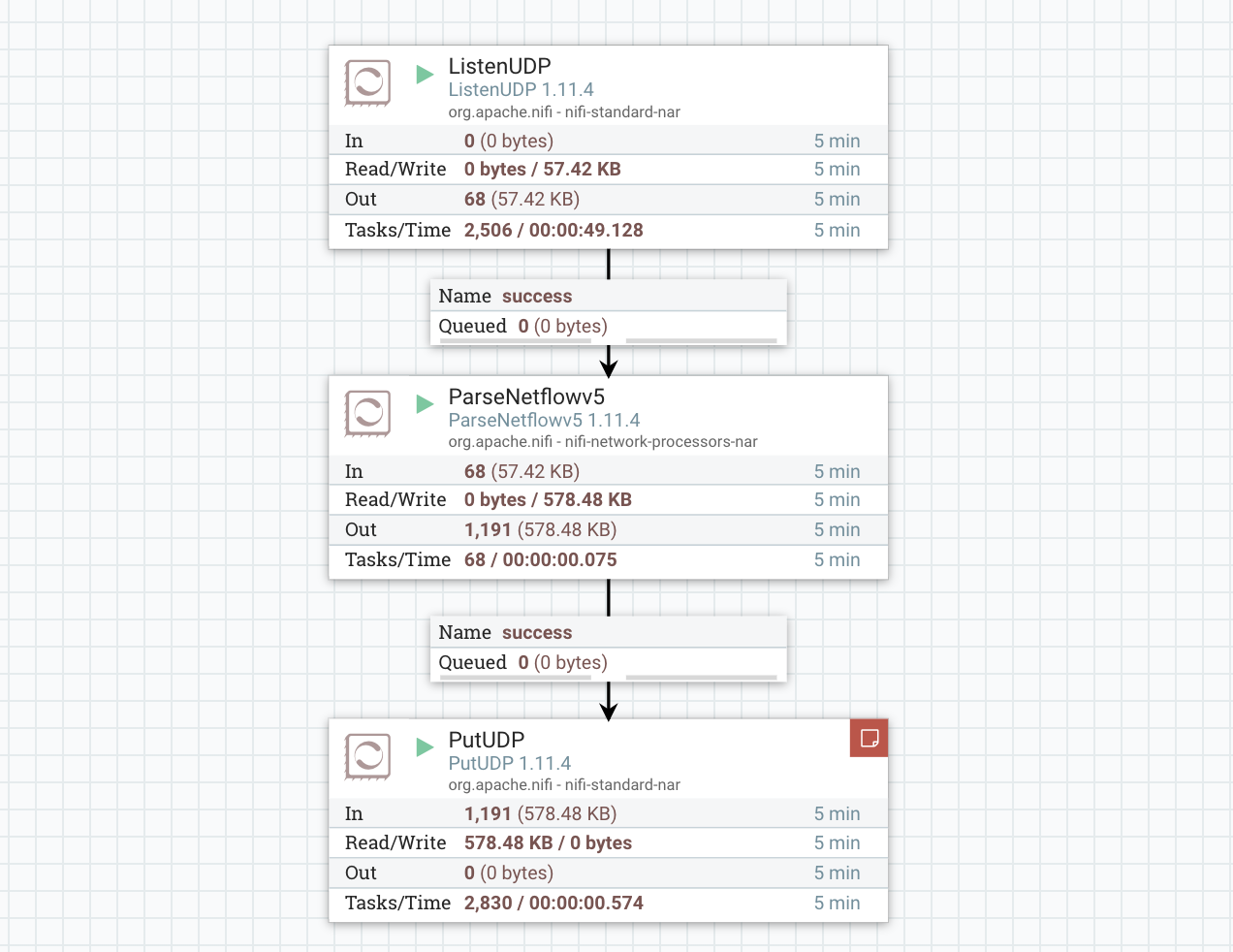
At this point the data should be showing up in our syslog server. I’m using Elasticsearch in this example. You should be able to search for the phrase netflowv5 to see examples of the data:
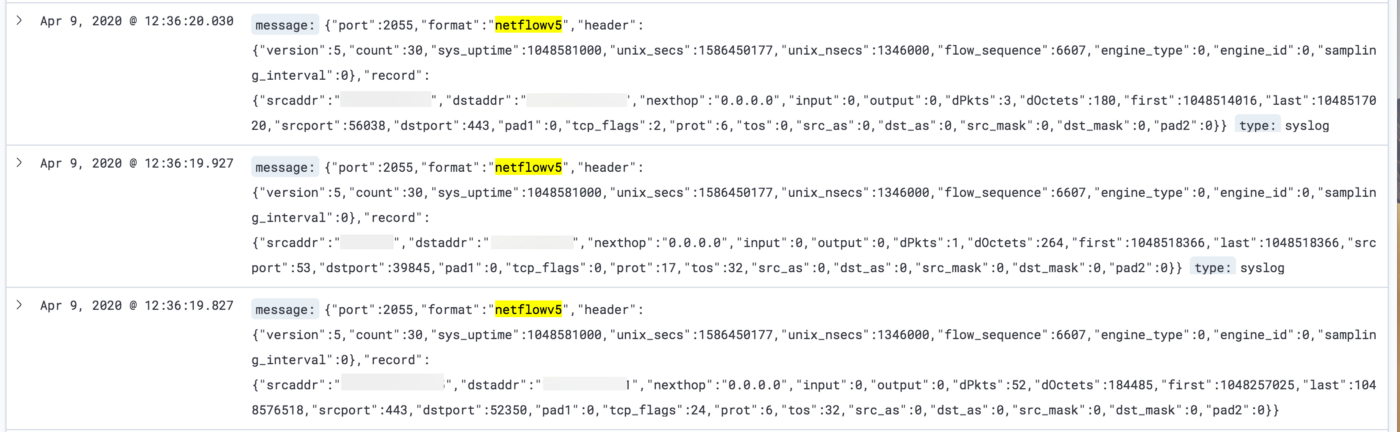
Success! Keep in mind there will be a lot of data on a busy network.
